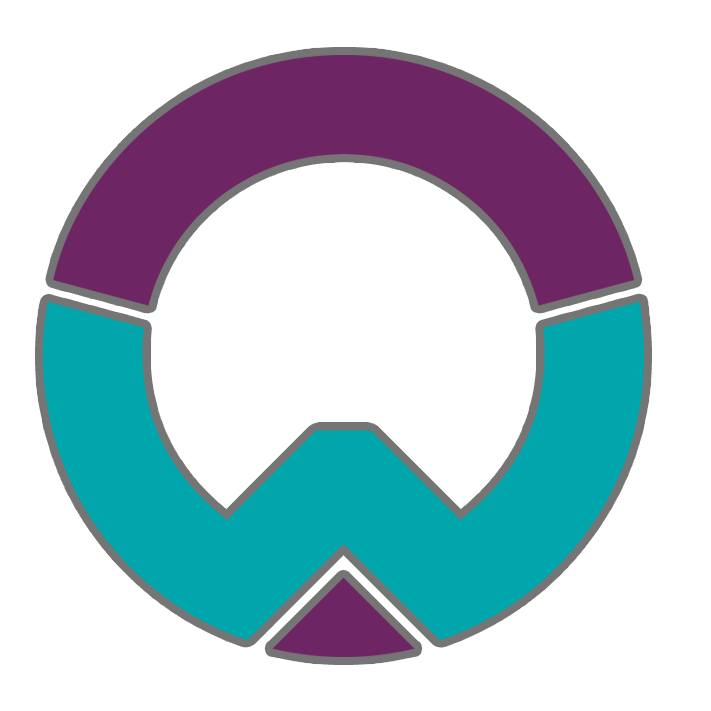Setting up parental controls on your devices is quick, easy, and allows your child to browse safely and independently online. Parental controls lets you specify which sites your child has access to, and can be activated on any device: PC, laptops, tablets, smartphones, consoles etc.
Some apps and streaming services have in built ways in which you can protect your child from viewing adult content, such as on Disney Plus and iPlayer. You can also place a pin on adult accounts to keep adult content private, and often you can select the options most relevant to you.
Internet Matters is a useful site in explaining parental controls, and tailoring instructions to your various devices. Common Sense Media offers full insight into how the controls work and getting the most out of them.
Google Family Link is also a really helpful tool for android devices (especially with younger children) that allows you to help monitor and support screen time, create healthy online habits, and approve things such as app downloads and in-app spending. The alternative for Apple devices is Family sharing.
The videos below provide step-by-step guides on how to activate and make use of parental control settings on your devices at home according to your internet provider:
BT
How to set up parental controls using the BT internet provider.
BT Parental Controls from UK Safer Internet Centre on Vimeo.
SKY
How to set up parental controls using the SKY internet provider.
Sky Broadband Parent Controls from UK Safer Internet Centre on Vimeo.
TALK TALK
How to set up parental controls using the TALK TALK internet provider.
VIRGIN MEDIA
How to set up parental controls using the TALK TALK internet provider.